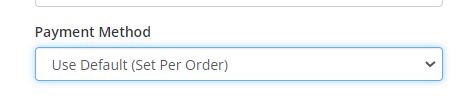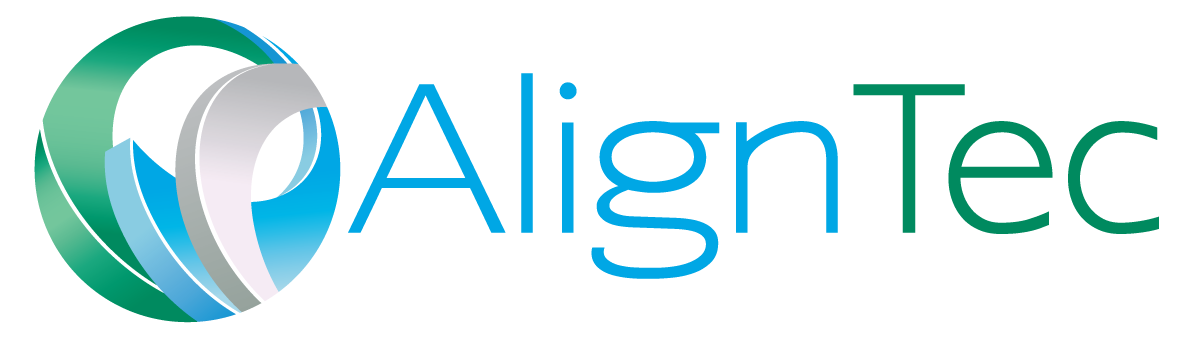Here's how to "Update Payment Method" in the Client Portal:
- First, log into your account
- Click on "Hello {Customer}" in the top menu bar
- Choose "Edit Account Details" (Figure 1)
- This will place you in the "My Details" landing page.
- In the middle of the page, find the Payment Method Drop down (Figure 2)
- Make the appropriate selection and then scroll to the bottom of the page and click "Save"
Figure 1
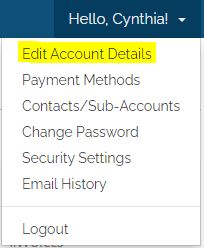
Figure 2