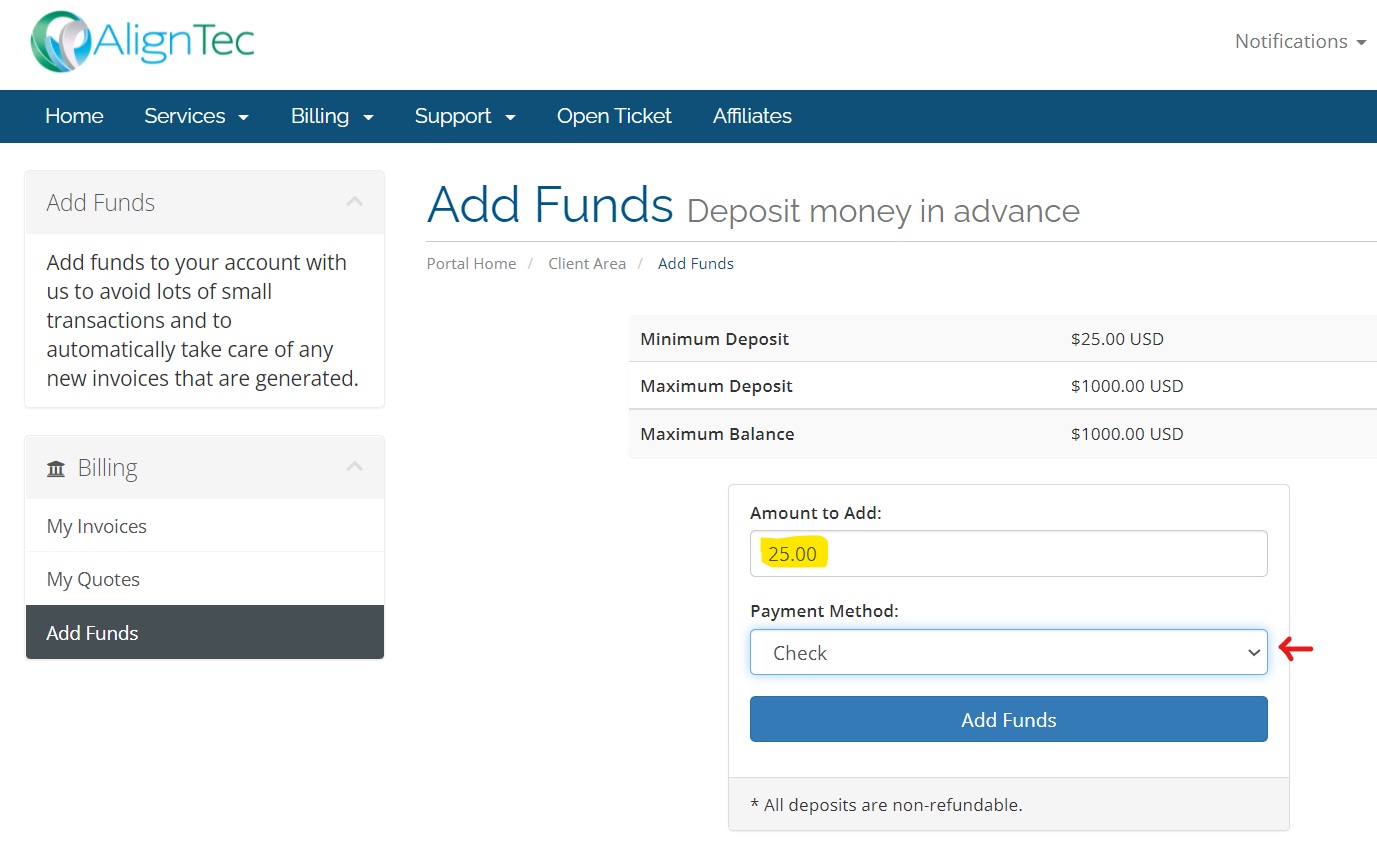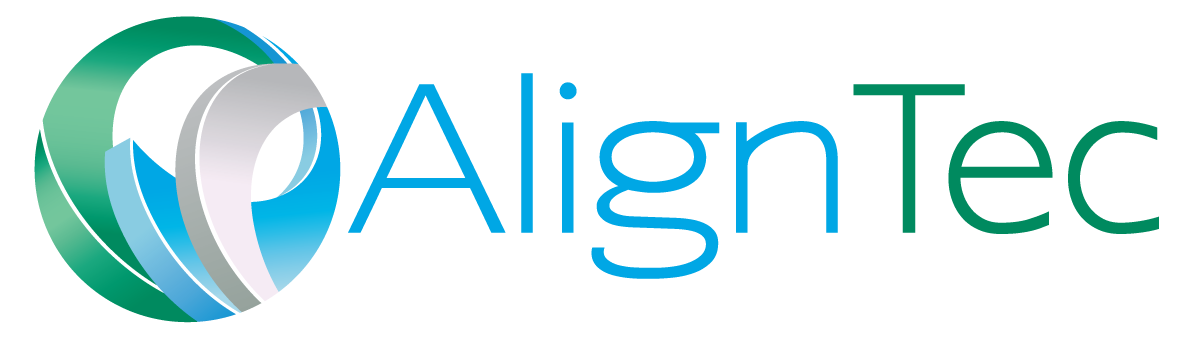**Funds deposited will NOT automatically apply to any outstanding balance. In order to apply a payment to an outstanding invoice, see the Pay A Due Invoice page**
Here's how to "Add Funds" to your account in the client portal without* a due invoice:
- Click on the "Billing" tab in the top menu bar and choose "Add Funds" (Figure 1)
- From the "Add Funds" window you may (Figure 2)
- enter an amount you wish to pay between $25 to $1,000
- choose a payment method of Credit Card or PayPal (note: if you select "Check" you will not be able to pay online)
Once your payment is posted your account will show a credit balance for the paid amount plus any preexisting credit balance.
- To see your credit balance, click on the "Notifications" link at the top right of the screen next to the Logout button
Figure 1
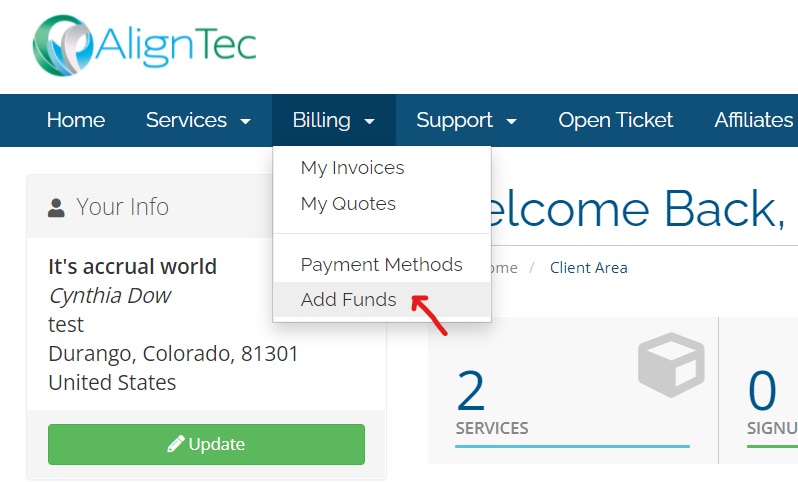
Figure 2